Support Topics
Getting Started
Step 1: Installing the HTVroom Application
Download the HTVroom file from the link provided in your order email.
You may be prompted to allow admin privileges to install this application. Admin privileges must be granted in order for proper installation.
Step 2: Connect the DiCE Unit
Connect the DiCE (flashing cable) unit to the computer and the OBD2 port of the car. This is usually located under the driver’s side dash on most models. For safety, we also recommend connecting a battery charger to the vehicle that has an output of 20-80 amps at this time.
Step 3: Opening the HTVroom Application
Launch the HTVroom application. You will be asked to enter an App-Key. The App-Key for your order is provided in your order email. Then click OK.
Step 4: Select a Vehicle
Once the App-Key has been entered, you will be asked to select which car you are currently working on. Choose the VIN for the vehicle that you wish to connect to and click OK.
Step 5: Selecting the DiCE Interface
Under the File menu, please choose Settings. This will open a window that will allow you to select the DiCE communication tool. Please select this and click OK. You should only need to do this step once if you use the same communication tool each time.
Step 6: Connecting HTVroom to the DiCE
Click Connect on the HTVroom app. This should enable the other buttons on the interface, indicating a successful connection.
Step 7: Prepare the Vehicle for Flashing
Turn the car on to ignition mode (Position 2). For vehicles with keys, this is done by turning the key all the way towards the start position, without actually starting the car. You should see all the lights on the dash. For keyless vehicles, this is done by placing the key in the ignition slot and long holding the start button with your foot off the brake pedal until all the lights turn on on the dash.
Step 8: Performing the Readout
Step 8: If this is your first time working with this car, you must perform an initial readout. Please click the Read button and follow the onscreen prompts. If your tune file does not show up in the HTVroom application, send us an email that you have completed your readout and we will finish generating your tune file.
Step 9: Flashing the Tune
Once the readout has been performed, you may flash any of the available tunes shown in the list. Select which tune you would like to flash and click the flash button.
Step 10: Preparing the Vehicle for Normal Use
If your car is a P80 model (1999-2000 S70/V70, 1999-2005 C70), after you have completed either a read or flash step on the car, please disconnect the negative terminal from the battery on your car to fully reset all the modules.
General Information
Antilag/No Lift Shift
Please note these features are only available if you have specifically purchased the Antilag/NLS add-on.
Antilag Launch Control
To activate antilag, the vehicle must be stationary. The engine coolant temp must also be above 85deg C. Once these prerequisites are met, depress the clutch and hold the accelerator pedal to the floor. This will activate the antilag launch control.
No Lift Shift
To activate no lift shift, keep the accelerator pedal held to the floor in between shifts and only use the clutch to shift.
Logging
General Logging
Connect the DiCE unit to the computer and the vehicle. Ensure vehicle is running. Once that is done, please choose Connect.
Choose Start Logging. You may begin driving for the logging run. You should see the timer track the log time. While logging, be mindful of boost pressure. (If at any time, the boost pressure exceeds 23psi, stop the process and send the logs that have been generated so far.) Please ensure that all logging is performed at wide open throttle (foot to the floor) when you are doing a pull, unless you are trying to log a specific partial throttle issue. Please ensure safe driving conditions when logging. When you are done logging, click Stop Logging. Please do so prior to turning off the vehicle.
Wastegate Calibration Logging
Do at least two 3rd gear wide open throttle pulls per file while logging. Once that is complete, flash the next file (20.veb, etc). Repeat logging and flashing until all tune files are used or until desired boost pressure is reached. Send all of the logs so that we may generate a comprehensive boost map. We will then generate another tune file that will be calibrated to the car. Ensure that each log file is named after the flash file i.e. for the flash file 0.veb, the log would be 0.csv.
Troubleshooting
Breaking Up Under Acceleration
This is caused by the car misfiring under load. Please refer to misfires.
Misfires
The most common causes of misfires are old spark plugs. If you have not recently replaced your plugs and you are experiencing misfires, this is a good place to start. Recommended plugs are 1 step colder plugs (NGK) with a plug gap of 0.028″ for stages 1-2 and a plug gap of 0.024″ for stage 2.5 and higher.
Another common cause of misfires is a plugged PCV breather system. The oil can overflow from the valve cover vent tube and saturate the spark plug wells. If you see oil on top of the valve covers, you must clean all oil from the spark plug wells and repair the breather system.
Misfires can also be caused by failing coil packs or injectors. Failing coil packs are more common than failing injectors. The fastest way to determine which item is bad is to first determine which cylinder is misfiring. This can be done using a scan tool such as VIDA. In VIDA, after entering your vehicle, go to Diagnostics > Vehicle Communication > Click on the ECM icon on the top left. In the parameters window that loads, please double click the misfires counters that are available for each cylinder. With the car running, you can see the misfire counter increase on the cylinder that is experiencing issues.
Once the problematic cylinder has been determined, swap the coil pack from the problem cylinder with one from another cylinder. Swap the injector from the problem cylinder to another different cylinder (different from where you put the problem coil pack). Now check the misfire counters again. See which cylinder now has picked up the misfire. Depending on which cylinder now has the misfire (either the one with the problem coil pack or the one with the problem injector), you can determine which part needs replacing.
After performing this procedure, if the misfire stays on the original cylinder, you should seek further council from your mechanic. There is likely low compression on that cylinder.
Overboost
Overboost is typically caused by an overly tight wastegate or a bad TCV (Turbo Control Valve). Wastegate settings that are advertised on many aftermarket component sites are not accurate and can cause severe issues. Please ensure that your wastegate is set to the proper factory recommended setting as per Volvo.
Another common cause of overboost is a leaking wastegate line. Ensure the wastegate line does not leak by pressure testing the line and diaphragm.
Aftermarket TCVs can cause massive problems with the ME7 control system. Our tunes are only compatible with Pierburg valves. MAC style valves can be hugely problematic and can cause severe overboost issues that may crack sleeves. The stock TCV should be capable of handling boost up to and beyond the typical requirements of a stage 3 tune. There is no need to replace a stock TCV for high boost applications, unless you plan on running more than 30psi.
Underboost
Underboost can occasionally be difficult to fix. The most common cause of underboost is an overly loose wastegate, a bad TCV (Turbo Control Valve) or a leak in the boost pressure system. Wastegate settings that are advertised on many aftermarket component sites are not accurate and can cause severe issues. Please ensure that your wastegate is set to the proper factory recommended setting as per Volvo.
Verify all coupler connections don’t leak and that everything is together correctly. It may be beneficial to pressure test the intake system.
If you are still experiencing underboost, even once you’ve verified your wastegate settings are correct and you have no leaks, determine if there are any other boost related codes that may be in the ECU. There will typically be additional info stored with the underboost code that will help determine the issue.
HTVroom Installation
If you are receiving an error message during installation, please try installing the .NET 4.7.2 framework first, restarting the computer, and then retrying the HTVroom installation.
For all other issues...
TeamViewer download